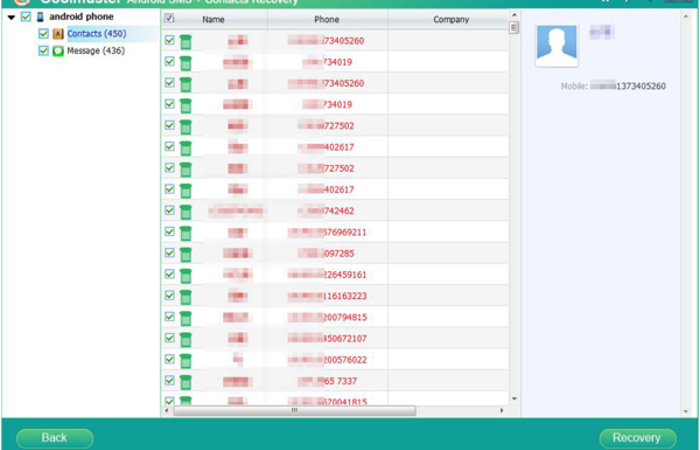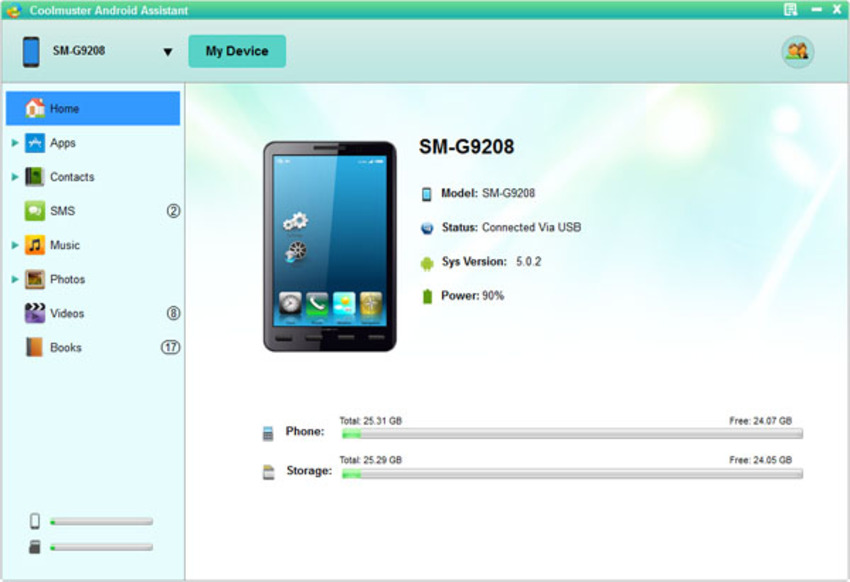
There’re more and more samsung users, it’s really very bad to lost important data on your phone, data on your Samsung phone can be lost due to various reasons, not to mention deleting data on Samsung phone by mistake, restoring your phone back to factory settings or formatting the phone, even downloading and installing virulent applications can wipe away your phone data. So it’s very necessary to backup your phone, Coolmuster Android Assistant could backup almost everything from your phone to computer.
Step by step tutorial: How to backup Samsung galaxy phone data to computer
Step 1: Connect your phone to computer and start the app
Connect your phone to computer and start the app, you should enable USB debugging on your phone, then click “Allow†on your phone to allow the program super user authorization when an Superuser Request pops up. The app could detect your phone automatically.
If this is the first time you connect your android phone to computer, you shoule enable the USB debugging. You can follow the guide to open the USB bugging: Notice: If this is the you cannecting android phone to the problem on computer, you should enbale USB debugging first, and install a USB driver on your computer, then the app would detect your android phone automatically.
For Android 2.3 or older, Go: “Settings†< Click “Applications†< Click “Development†< Check “USB debuggingâ€.
For Android 3.0 to 4.1: Enter “Settings†< Click “Developer options†< Check “USB debuggingâ€.
For Android 4.2 or newer: Enter “Settings†< Click “About Phone†< Tap “Build number†for several times until getting a note “You are under developer mode†< Back to “Settings†< Click “Developer options†< Check “USB debuggingâ€Step 2: Preview and Select data to backup
After the detect, all files on your phone will shown on an interface, and displayed in clear categories, select and check those you want to backup.
Step 3: Start export the data
Now you just need to click “Export†to start the work.
That’s all, very easy, right? Once you need to transfer android phone messages to PC, just try Coolmuster Android Manager. And you can also use it to backup other kind of file from android phone to computer in the same way.
Next time you lost your Samsung galaxy data, you can click “Restore†to recover your lost data, but if you haven’t use Coolmuster Android Assistant to backup your android phone data before, you can also use Coolmuster Lab.Fone for Android to recover your lost data from your android phone directly.
It’s also very easy to use, we just need few simple steps to recover lost data, you can go to the coolmuster.com to download the free trial.
https://www.youtube.com/watch?v=_bs69Rf3zQY&feature=youtu.be