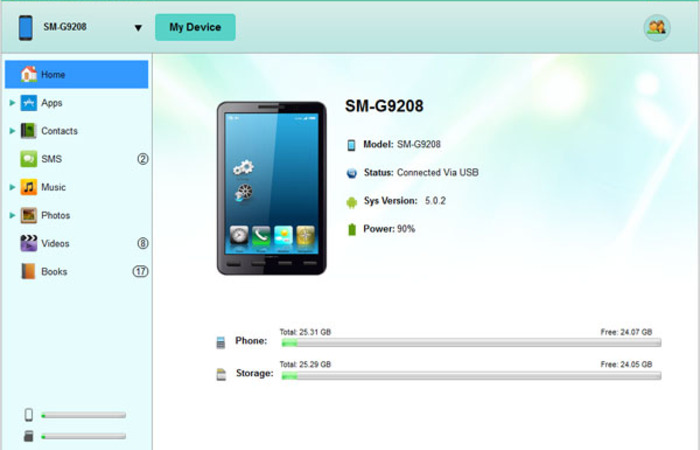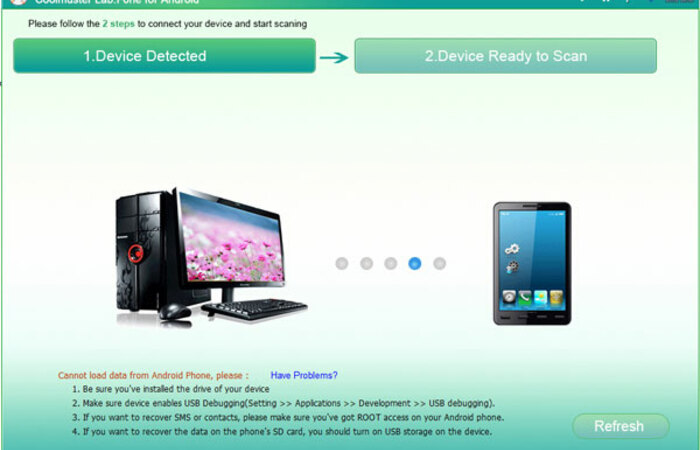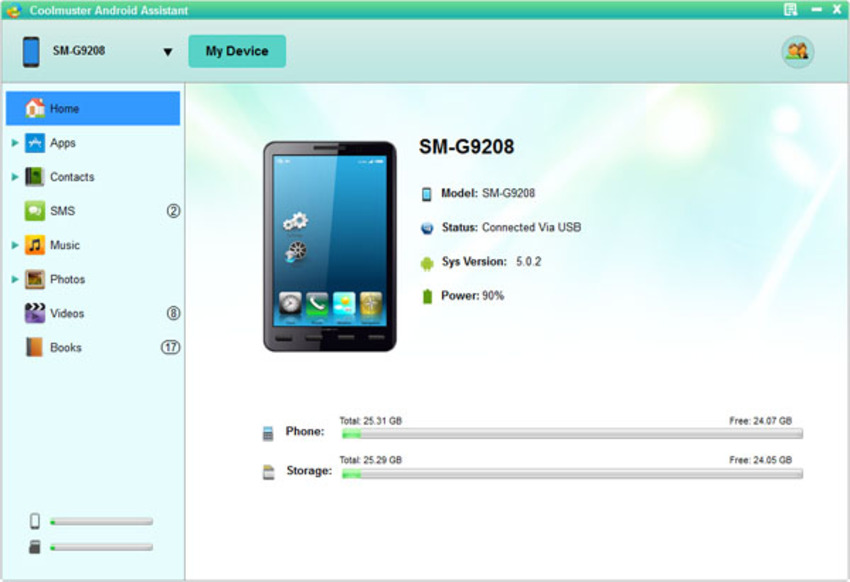
There are many android phone users, and you would save some important files on it, like sms, contacts, photos, etc. To avoid losing them by accident, we should backup them to computer timely. Coolmuster Android Assistant could backup android phone data to computer easily. Step 1:Connect Android Phone to pc Download and install the Android file manager on your pc and launch it. The next is connecting your Android phone to pc via usb cable. Your device will appear on the screen. The manager would recognise your android device automatically. Notice: If this is the you cannecting android phone to the problem on computer, you should enbale USB debugging first, and install a USB driver on your computer, then the app would detect your android phone automatically. For Android 2.3 or older, Go: "Settings" < Click "Applications" < Click "Development" < Check "USB debugging". For Android 3.0 to 4.1: Enter "Settings" < Click "Developer options" < Check "USB debugging". For Android 4.2 or newer: Enter "Settings" < Click "About Phone" < Tap "Build number" for several times until getting a note "You are under developer mode" < Back to "Settings" < Click "Developer options" < Check "USB debugging" Step 2:Select Data and Start Export You can find many icon on the top, find the one you need and click it, you can preview the file on your phone, then select and check you want to transfer, at last click "Export" to start the work. That's all! We can use Coolmuster Android Assistant to move almost everything from android phone to computer, and we can also use it to manage apps, contacts on computer, have a try! If you deleted your android files by accident, you can still use Coolmuster Lab.Fone for Android to recover them. It's also very easy to use: Step 1: Connect your phone to computer Connect your smartphone to computer via the USB cable, then launch the app.You'll see the main interface, then you need to enable USB debugging and root your phone, or the app can't detect your phone successfuly.. Step 2: Scan for the lost data on your phone After that, you should click "Refresh" button, then your phone will be detected immediately. Then there will be an superuser Request shows on your phone, you need to click "Allow" to on your phone to allow the app to scan your phone. The program will automatically detect your phone and scan them deeply. When the scan finishes, all the contained files in your phone will be displayed in clear categories. Step 3: Preview and recover lost data That's all!